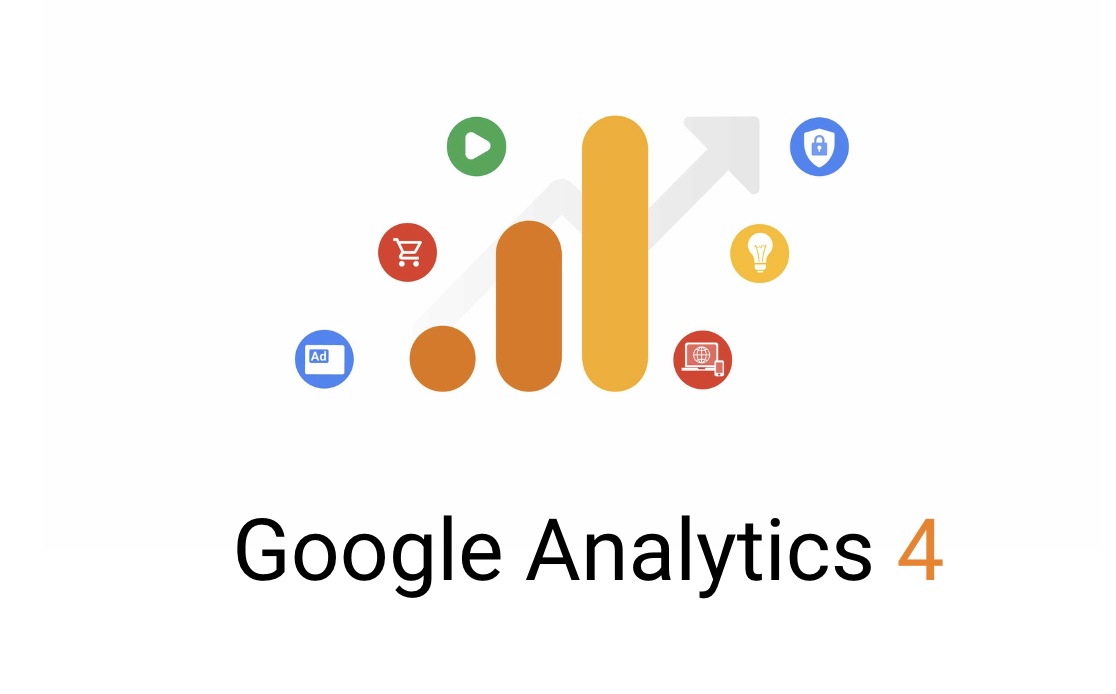Welcome to the transformative world of Google Analytics 4 (GA4), where understanding user behavior and refining your digital strategy reach new heights. As we bid farewell to the era of Universal Analytics, GA4 emerges as the beacon of enhanced analytics, promising a user-centric approach and advanced measurement capabilities.
History of Analytics
Google Analytics was developed by Urchin Software Corporation in 2005. Later, in the same year, Google acquired Urchin and rebranded the software as “Google Analytics“. Since then, Google has been continuously updating and improving the software with new features and functionalities to provide better insights into website traffic and user behavior.
In 2012, Google launched Universal Analytics, which allowed tracking across multiple devices and platforms. Google Analytics is now one of the most widely used web analytics tools by businesses and website owners to monitor and analyze their online presence.
What is Google Analytics (GA4)?
Google Analytics 4 (GA4) is the latest version of Google’s analytics platform that provides businesses with a comprehensive view of their customer behavior and website performance. GA4 was launched in October 2020, and it offers a more advanced and insightful approach to web analytics than its predecessor, Universal Analytics.
Key Features and Improvements:
GA4 introduces a host of features, including an expanded event model, flexible tracking configurations, and a refined focus on user engagement. These enhancements provide a more nuanced understanding of how users interact with your digital assets.
User-Centric Measurement Approach:
Unlike the session-centric approach of Universal Analytics, GA4 places the user at the center of analysis. This shift allows for a holistic view of user behavior, considering their interactions over multiple sessions and touchpoints.
Enhanced Event Tracking and Reporting:
GA4 redefines event tracking, offering more flexibility and automation. With a simplified event setup, businesses can effortlessly capture meaningful interactions, gaining deeper insights into user engagement. The reporting capabilities in GA4 provide a comprehensive overview of these events, enabling a granular analysis of user activities.
In this article, we will guide you through the process of setting up Google Analytics 4 and provide insights into how it works and the benefits it offers. We will also explore the key features of GA4, the differences between GA4 and Universal Analytics, and how you can use GA4 to improve your website performance and optimize your marketing strategies.
Setting Up GA4 for Your Website or App
Setting up a GA4 property for your website or app requires the following steps:
Creating a GA4 Property and Data Stream:
- Sign in to your Google Analytics account or create a new one if you don’t have an account yet.
- Click on the “Admin” tab and select “Create Property” from the dropdown menu.
- Choose the appropriate platform (web or app) for your property and follow the prompts to set up your new GA4 property.
- Once your GA4 property is created, you will need to create a data stream to start collecting data. Follow the prompts to set up your data stream.
Installing the GA4 Tracking Code on Your Website or App:
- After you create a data stream, Google Analytics will provide you with a tracking code that you will need to install on your website or app. You can find the tracking code by clicking on “Data Streams” in your GA4 property and selecting the appropriate data stream.
- Follow the instructions provided by Google Analytics to install the tracking code on your website or app. The process will vary depending on your platform and the method you choose (e.g. manually adding code, using a plugin, etc.)
Configuring Basic Settings and Tracking Options:
- Once the tracking code is installed, you will need to configure basic settings and tracking options for your GA4 property.
- In your GA4 property, click on the “Admin” tab and select “Data Settings” from the dropdown menu.
- Configure the settings as per your requirements. You can specify the data collection methods, enable or disable features, and set up data filters.
- You can also set up advanced tracking options such as cross-domain tracking, enhanced measurement, and user identification.
- By completing these steps, you will have set up GA4 tracking for your website or app, and you can start collecting and analyzing data.
Navigating the GA4 Dashboard
Google Analytics 4 (GA4) has a new user interface and layout compared to Universal Analytics (UA). Navigating the GA4 dashboard can be a little different from what you’re used to, but it is easy to learn.
When you first log in to GA4, you’ll see the Home page, which shows your real-time data and a summary of your key metrics. From there, you can navigate to the different sections and reports available in GA4.
The main sections in GA4 are:
- Real-time: This section shows you the number of active users on your website or app, what pages they are viewing, and their geographic location.
- Analysis: This section includes a range of pre-built reports and insights that can help you understand your audience, customer journey, and conversion funnels. You can also create your custom reports in this section.
- Explore: This section provides a deeper analysis of your data using machine learning and advanced modeling techniques. You can use this section to discover new insights and trends in your data.
- Admin: This section includes all the settings and configurations for your GA4 property. You can use this section to set up data streams, user permissions, and other advanced tracking options.
You can also customize your dashboard to suit your needs by adding widgets and reports that are important to you.
GA4 Metrics and Dimensions
Google Analytics 4 comes with its own set of metrics and dimensions that differ from those found in Universal Analytics. Here is an overview of the key differences and what they mean:
- Event-Based Model: GA4 is built on an event-based data model that allows for more flexibility in tracking and analyzing user behavior. Events are user interactions with your site or app, such as clicks, form submissions, and video plays.
- Enhanced Measurement: GA4 provides enhanced measurement capabilities, including automatic tracking of scroll and outbound clicks, site search tracking, and file download tracking.
- User-Centric Reporting: GA4 focuses on user-centric reporting rather than session-centric reporting in Universal Analytics. This means that GA4 attributes events and conversions to individual users across multiple sessions, providing a more comprehensive view of user behavior.
- Flexible Metrics and Dimensions: GA4 provides more flexible and customizable metrics and dimensions compared to Universal Analytics. This allows for more granular reporting and analysis of user behavior.
Tracking User Engagement and Conversions with GA4
Here are some key steps and considerations for tracking user engagement and conversions with GA4:
- Setting up conversion tracking in GA4: To track conversions in GA4, you’ll need to set up conversion events. Conversion events are actions that users take on your website or app that you want to track as conversions, such as completing a purchase or signing up for a newsletter. You can use the pre-defined events in GA4 or create custom events to track the specific actions that matter to your business.
- Analyzing user engagement and behavior: GA4 provides a range of reports and insights to help you understand how users are engaging with your website or app. For example, you can use the Engagement report to see how users are interacting with your content, such as how much time they spend on each page or how many pages they view per session. You can also use the Behavior Flow report to visualize the user journey on your website or app and see where users drop off or convert.
- Understanding user retention and churn: GA4 provides powerful tools for understanding user retention and churn. For example, you can use the Cohort Analysis report to see how users are returning to your website or app over time and whether they are becoming more or less engaged. You can also use the User Lifetime report to see how long users are staying engaged with your business and when they are dropping off.
Integrating GA4 with Other Tools and Platforms
Google Analytics 4 (GA4) can be integrated with various other tools and platforms to expand its functionality and analyze data across multiple channels. Here are some of the ways GA4 can be integrated with other tools and platforms:
- Integrating GA4 with Google Ads: By linking GA4 with Google Ads, you can track and analyze the performance of your Google Ads campaigns, including conversions and cost per acquisition.
- Integrating GA4 with Google Tag Manager: Google Tag Manager allows you to manage and deploy tracking tags on your website or app. By integrating GA4 with Google Tag Manager, you can easily track user behavior and collect data on events and conversions.
- Analyzing cross-channel user behavior and attribution in GA4: GA4 allows you to track user behavior across multiple devices and channels, providing insights into how users interact with your brand. By analyzing this data, you can attribute conversions and understand the customer journey.
- Exporting data from GA4 for use in other tools and platforms: GA4 allows you to export data in various formats, including CSV and BigQuery. This enables you to use the data in other tools and platforms, such as data visualization tools and custom reporting dashboards.
Integrating GA4 with other tools and platforms can provide a more comprehensive understanding of user behavior and improve the accuracy of data analysis.
Troubleshooting Issues with GA4
Despite being a powerful and robust tool, there may be instances where you encounter issues or errors when using GA4. Here are some common issues that may arise and troubleshooting steps you can take:
- Missing data: If you notice that data is missing from your GA4 reports, check if you have installed the tracking code correctly on your website or app. It’s also possible that some data may not be available due to privacy-related restrictions, such as user opt-outs.
- Incorrect data: If you notice data discrepancies in your reports, ensure that the tracking code is installed correctly and that you have configured your settings and tracking options accurately. Additionally, check if there are any filters or segments that may be affecting your data.
- Slow loading times: If your GA4 reports are taking too long to load or are unresponsive, try clearing your cache and cookies, or using a different browser or device. You can also check your internet connection or try accessing GA4 at a different time.
- Error messages: If you encounter error messages when using GA4, try reloading the page or clearing your cache and cookies. If the issue persists, try contacting Google Analytics support for assistance.
If you’re having trouble with GA4, you can get help and support from the following resources:
- Google Analytics Help Center: The Help Center offers articles, tutorials, and guides on using GA4, as well as troubleshooting steps and frequently asked questions.
- Google Analytics Community: The Community is a forum where you can ask questions, share your experiences, and connect with other GA4 users.
- Google Analytics Support: If you’re unable to resolve an issue on your own, you can contact Google Analytics support for assistance. Support is available through email, chat, and phone.
Analyzing Reports in GA4
With Google Analytics 4 (GA4) configured, integrated, and actively collecting data, the focus shifts to analyzing reports. GA4 provides a robust reporting interface that offers a wealth of insights into user engagement, audience demographics, and the performance of your digital assets.
- Overview of the GA4 Reporting Interface:
Navigate to the GA4 dashboard and explore the various reporting sections, including Realtime, Life Cycle Reports, User Reports, and Events. Each section provides a unique perspective on user behavior and interaction patterns.
- Interpreting User Engagement Metrics and Audience Insights:
Dive into user engagement metrics such as sessions, pageviews, and average session duration. Explore audience reports to understand the demographics, interests, and technology preferences of your website visitors. These insights lay the foundation for tailoring your content and marketing strategies.
- Extracting Actionable Insights from GA4 Reports:
GA4 reports offer a treasure trove of data, but the true value lies in the actionable insights you can extract. Identify trends, anomalies, and areas for improvement. Leverage the power of GA4’s machine learning capabilities to receive automated insights and recommendations.
FAQ’s
Q1: What is Google Analytics 4?
Google Analytics 4 is the latest version of the Google Analytics platform that uses a new data model and tracking approach and offers several new features and capabilities compared to the previous version, Universal Analytics.
Q2: What is the key difference between GA4 and Universal Analytics?
Google Analytics 4 (GA4) introduces a user-centric measurement model, shifting focus from sessions to individual user interactions across devices. It also incorporates enhanced measurement features, and machine learning insights, and offers greater flexibility in tracking user events.
Q2: Can I still use Universal Analytics alongside GA4?
Yes, you can use both Universal Analytics and GA4 simultaneously. However, GA4 is positioned as the future of Google Analytics, and transitioning to it is recommended for access to advanced features and continued support.
Q3: How do I troubleshoot issues with the GA4 setup?
Common issues include tracking code implementation errors, data stream misconfigurations, and goals setup challenges. Refer to GA4 help documentation, community forums, and support channels for troubleshooting guidance.
Q4: Can I integrate GA4 with e-commerce platforms?
Yes, GA4 supports integrations with various e-commerce platforms. Explore the available third-party integrations and follow the specific setup instructions for seamless integration.
Q5: What are the benefits of enhanced measurement in GA4?
Enhanced measurement in GA4 automates event tracking, providing a more comprehensive view of user interactions. It also leverages machine learning to offer insights and suggestions for additional events to track.
Additional Resources
These resources offer in-depth information, troubleshooting assistance, and updates to enhance your GA4 experience. Happy analyzing!
Conclusion
In our exploration of Google Analytics 4 (GA4), we’ve embarked on a journey to transform how we understand and leverage digital analytics. From creating a GA4 property to configuring data streams, defining goals, and integrating with other platforms, each step contributes to a more comprehensive and nuanced view of user interactions.
Let’s reflect on the key steps:
- Creation of GA4 Property: Initiating the journey by setting up a GA4 property.
- Installation and Setup: Implementing the tracking code and verifying its accuracy.
- Configuring Data Streams: Tailoring data streams for various platforms to ensure comprehensive data collection.
- Defining Goals and Conversions: Establishing KPIs and configuring goals for specific user actions.
- Utilizing Enhanced Measurement Features: Leveraging automated event tracking and machine learning insights.
- Integrating with Other Platforms: Creating an interconnected analytics ecosystem for holistic insights.
- Analyzing Reports in GA4: Extracting actionable insights from the reporting interface.
- Encouragement for Exploration:
- As you continue your journey with GA4, remember that analytics is not static; it’s an evolving landscape. Regularly revisit your goals, explore new features, and adapt your strategy based on the insights gleaned from GA4 reports. The platform’s flexibility and advanced capabilities empower you to stay ahead in the dynamic digital environment.
- Emphasizing the 100% Beneficial Nature of GA4:
- In 2023, GA4 stands as a powerful tool, offering not just an upgrade but a strategic shift in analytics. Its user-centric approach, enhanced measurement features, and integrations make it a valuable asset for businesses aiming to thrive in the digital space.
As you conclude this guide, go forth with the confidence to navigate the analytics realm, armed with the insights and skills gained through setting up Google Analytics 4. Your journey toward data-driven decisions and strategic growth has just begun. Happy analyzing!
That’s it!!!